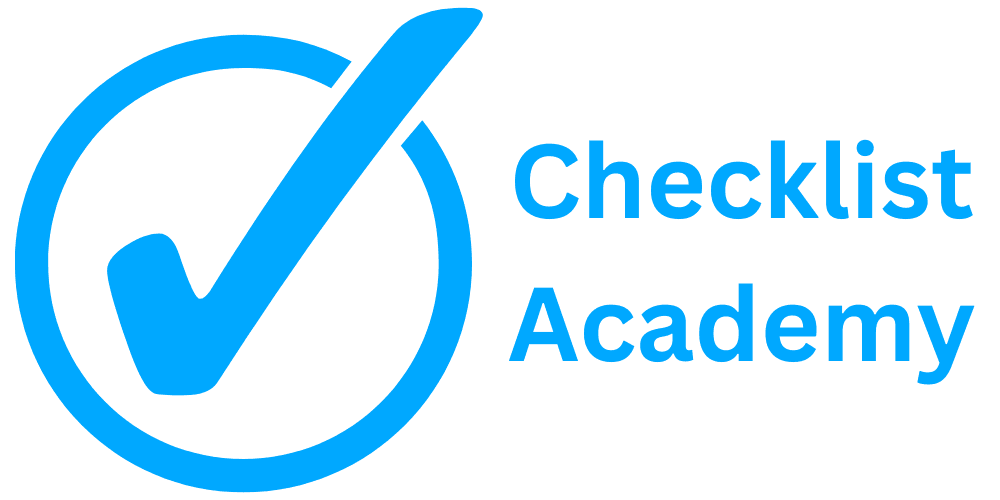BOOKMARK YOUR DASHBOARD
REMINDERS
Sometimes it takes a few days for the phone's settings to stop logging you out of the internal website
CHECKLISTS & QUIZZES
QUICK INFO
Since the internal website is NOT an app, you have to add the dashboard URL to your home screen to make it easily accessible.
See below for how to and videos.
BOOKMARK ON PHONE
How to Bookmark Your Dashboard on iPhone:
- Copy the link to the dashboard (do NOT open it directly, otherwise you won't be able to bookmark it)
- Paste the link in the Safari browser (Chrome doesn't work as well on an iPhone)
- You MUST be logged in for this to work, so make sure you are logged in and on the correct page
- Go to the share button at the bottom of the screen (it's the icon with the arrow pointing up)
- Scroll down until you find "Add to Home Screen"
- Change the title to whatever you want
-
URLs To Bookmark:
Front Desk Dashboard - https://clabusiness.site/front-desk-dashboard/
Trade Staff Dashboard - https://clabusiness.site/trade-staff-dashboard/
Barre Teacher Dashboard - https://clabusiness.site/barre-teacher-dashboard/
Cycle Teacher Dashboard - https://clabusiness.site/cycle-teacher-dashboard/
Weight Teacher Dashboard - https://clabusiness.site/weight-teacher-dashboard/
STOP YOUR PHONE LOGGING YOU OUT
How to Stop Your Phone's Browser From Logging You Out (iPhone):
- Go to settings
- Scroll down until you find Safari
- Find "Prevent Cross-Site Tracking" and make sure it is turned OFF
- Find "Block All Cookies" and make sure it is turned OFF
- Close the Settings and close Safari
- Click on your bookmarked page and log back in
- You shouldn't have to log in again after this - but sometimes it takes a few days to start working properly
How to Video:
Managed by Checklist Academy